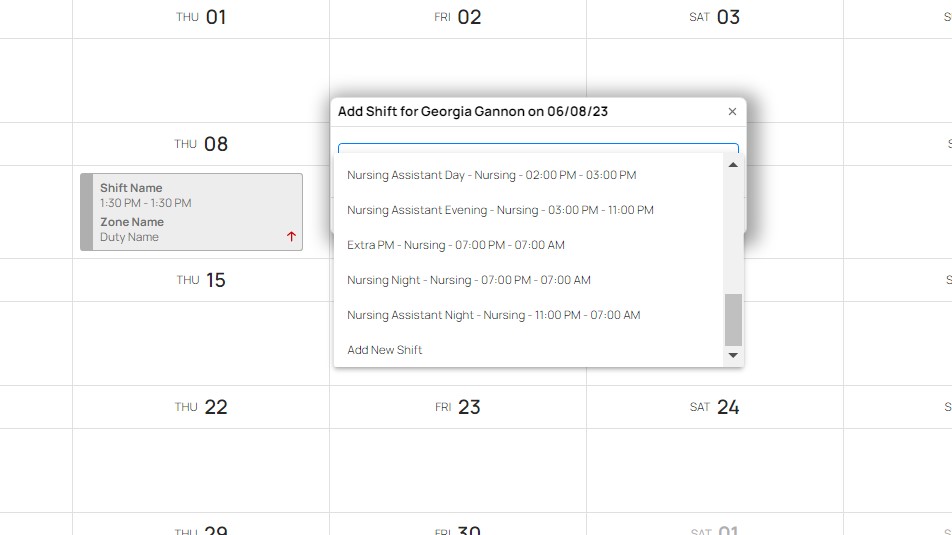How Do I Schedule a Shift in Monthly View?
To schedule a shift for a single user in Monthly View, follow these steps:
- Hover your mouse over the date you want to schedule the shift for. A + sign and a clock icon will appear.
- Click the + sign. A scheduling drop-down will appear.
- Click the down arrow in the drop-down menu to reveal your shift building options:
- Select an existing shift.
-
- Add a new shift.
- If you are adding a new shift, fill out the data fields in the fillable form.
- Start time: The time the shift starts.
- End time: The time the shift ends.
- Notes: Any additional information about the shift.
- To repeat the shift, click the down arrow in the drop-down menu under Repeats.
- Shifts may be repeated in weekly increments up to five weeks. Click your preferred weekly frequency.
- A new drop-down menu titled Until will appear to the right. The default repeat period is six months. To change the end date of the repeats, click the calendar icon in the drop-down menu.
- You may schedule repeats to the end of the following year. If you repeat the schedule into the following year, however, a warning will appear under the Until drop-down menu alerting you to the span of this repeat.
- Click Add. The shift will appear in the monthly view grid.
- Click Cancel to discard.