What is Shift View?
Shift View offers a comprehensive and detailed overview of each shift in your schedule. Manage, edit, reassign, and copy shifts and schedules on a week by week or day by day basis.
In the default view, you will find the essential details of the shift such as its name, time range, and zone. To access more information, simply hover your mouse over the shift cell and you will see the duties, delete, and copy icons.

In the expanded view, you can see all the information about the shift, including the details from the default view as well as the staff members who have been assigned to the shift.
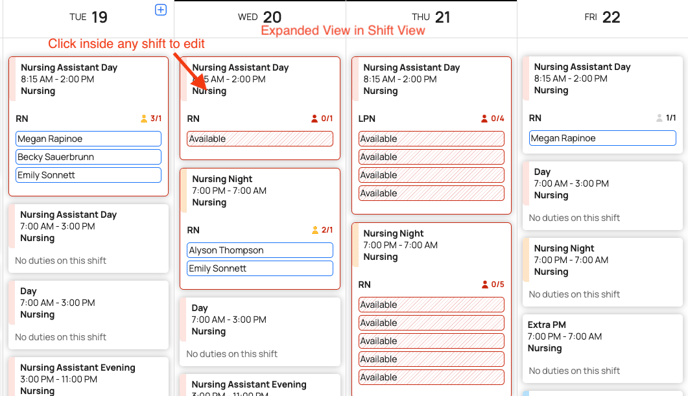
To make a wide range of changes to the shift, simply hover your cursor over the shift and click to open the edit shift card. Click Save when finished.

Here are some of the modifications you can make to a shift when viewing it in expanded mode:
- Update the shift name.
- Adjust the shift time.
- Change the zone.
- Choose to hide the end time.
- Modify the facility.
- Add or remove duties.
- Adjust the number of staff required.
- Easily find scheduled and available staff members.
- Notify staff about open shifts.
- Customize the shift color.
To customize your schedule view, simply click on the filter icon and choose your preferred view.

